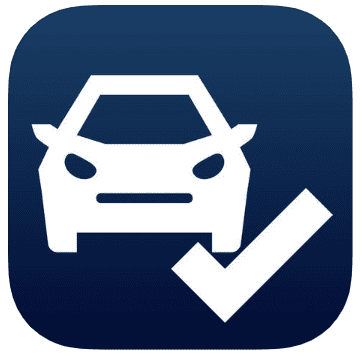ProSpect User Frequently Asked Questions
See the ProSpect User Guide Below for detailed instructions on how to set up and use ProSpect.
What does ProSpect bring to Manager SE?
- ProSpect brings mobility to Manager SE by providing tablet and phone capability, allowing shops to greet customers at their vehicles, start estimates, add jobs, perform multi-point inspections, and view existing orders all away from the shop computer.
Which lookup methods can be used on the tablet?
- With ProSpect, customers can be looked up by name, phone number, company name, or existing appointment. Their existing vehicles can be looked up either through license plate, VIN, or unit number. New vehicles can be identified by scanning the VIN barcode or through license plate lookup.
Can I create custom multi-point inspection (MPI) templates with ProSpect?
- Yes. Custom MPI can be built either from any of the five pre-built templates or from the ground up. For instructions on how to create a custom MPI, see the Creating Inspection Templates in Prospect User Guide Below
Can ProSpect include photos or notes as attachments to inspections items?
- Yes. Each photo may be linked to a specific inspection item, and users can add additional notes or drawings on them as well.
Is ProSpect available in Canada?
- Yes, ProSpect is available in Canada.
What are the minimum requirements for ProSpect?
- Apple iPad or iPhone devices running iOS 12 or higher.
- Android Devices running version 5.0 or higher
- Manager SE 8.0 or higher.
- Wireless local area network (WLAN).
I have an Apple device. Can it run iOS 12?
- You can view Apple’s official website below for a list of compatible devices for iOS 12. ProSpect for iOS 13 will be compatible with version 2.3.22; however, dark theme is not supported Apple iOS Documentation
How can I find ProSpect in the App Store?
- You can find ProSpect by clicking the link here, or by searching “ProSpect for M1-SK” in the App Store.
Is ProSpect available for Android devices?
- Yes, Prospect is available for Android devices.
How can I check what version of Manager SE I am running?
- The version of the Shop Management software will display at the bottom right of the program. You can also find the version by going to Help > About Manager SE.
How do I check what version of ProSpect I am running?
- In the ProSpect app, tap the menu icon
 on the top left. The version number will be displayed at the bottom right. If the ProSpect app cannot be opened, go to Settings > General > iPad/iPhone Storage in the Apple device. Then, select ProSpect M1-SK from the list to view the version number.
on the top left. The version number will be displayed at the bottom right. If the ProSpect app cannot be opened, go to Settings > General > iPad/iPhone Storage in the Apple device. Then, select ProSpect M1-SK from the list to view the version number.
How do I set up ProSpect?
- For step-by-step instructions on how to set up ProSpect, see the Prospect Setup in ProSpect User Guide Below.
What type of network connections are required for ProSpect?
- A wireless local area network (WLAN) is required for ProSpect. Although not required, it is highly recommended that the shop’s host computer be set up with a static network IP address to reduce possible connectivity issues. Please consult your local IT professional for instructions on how to set up a static IP at your shop.
What networking ports are required for ProSpect to work properly?
- By default, ProSpect uses broadcast port 15000 (UDP) and web communication port 9000 (TCP). Most users will not need to configure the ports manually, as they are open by default on most networks. Please consult your local IT professional for instructions on how to open these ports on your local area network.