How do I navigate the Revision Summary Page?

Tabs – Left click on any open tab to open the revision. Left click on the “x” on the tab to close the tab. The summary tab cannot be closed.
Comment – You are able to type in custom comments in this column or select standard comments from the dropdown. Left click on the gear in the header to open the setup for creating new standard comments.
Revision – Left click on the name of the revision to open the revision. This will open a tab for the revision for quick access. Right click on the name of the revision to edit the name of the revision.
Total – The total of the revision.
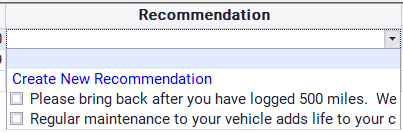
Recommendation – Show which recommendation is linked to which revision and you are able to associate/create recommendations to link to revisions.
Created Date – When the revision was created.
Modified Date – When the revision was modified last.
I closed the tab for my revision. How do I open it again?

Left Click on the revision name in the revision column to open a revision that does not have an open tab.
How do I sell a revision?
At the bottom of the revision screen select Sell Revision.
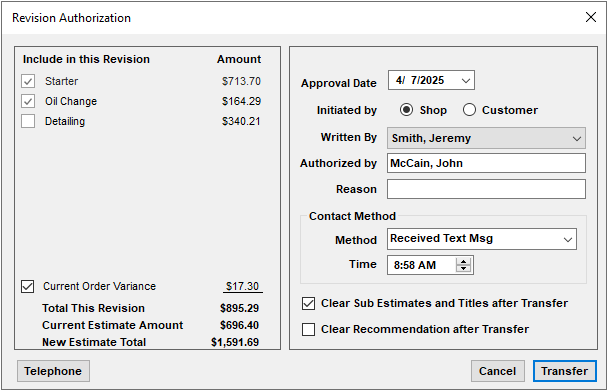
Select which revisions are being sold. Once the other fields are filled out to your satisfaction, select Transfer. You have now sold your revisions to the order.
How do I edit or change the name of the sub-estimate tabs?

From the summary screen: Right click on the name of the revision in the Revision column to edit the name of the revision.
OR
Double click on the tab for the revision
What does clear recommendation after transfer do?
If all revisions tied to a recommendation are sold in the same transaction then this option will automatically delete the recommendation.
Example: A recommendation is tied to one revision and the revision is sold. The recommendation is now deleted.
Example 2: A recommendation is tied to 2 revisions and only one revision is sold. The recommendation is NOT deleted.
Example: A recommendation is tied to one revision and the revision is sold. The recommendation is now deleted.
Example 2: A recommendation is tied to 2 revisions and only one revision is sold. The recommendation is NOT deleted.
How do I delete multiple sub-estimates at once?
Highlight the sub-estimates you would like to delete and then press Del.
Hint: If you hold Shift and left click on 2 different lines it will select both lines and all lines between. If you hold CTRL and left click on 2 different lines it will just select the lines you clicked on. You can also hold shift and click up or down on the arrow keys to select multiple lines.
Hint: If you hold Shift and left click on 2 different lines it will select both lines and all lines between. If you hold CTRL and left click on 2 different lines it will just select the lines you clicked on. You can also hold shift and click up or down on the arrow keys to select multiple lines.
Can I print more than one revision at once?
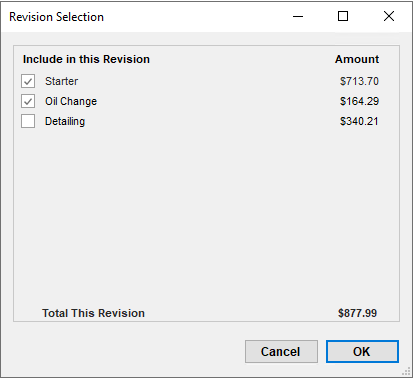
On the Revision Summary page click on print and then select the revisions you would like to print out. This will print out all selected revisions as a single estimate.
Disclaimer: Printing out multiple revisions as one revision requires job view templates enabled.
TIP: CTRL+A = Select all
Are there reports for Revisions?
Yes, in Reports > Management there are Revisions Sold and Open Revisions by Date reports. Each order will also have a revisions history report that can be accessed via options in the order.
Do the recommendations on the revision print out anywhere and is there an option to turn it off?
Recommendations will always print on the orders.
How do I create standard note for recommendations?
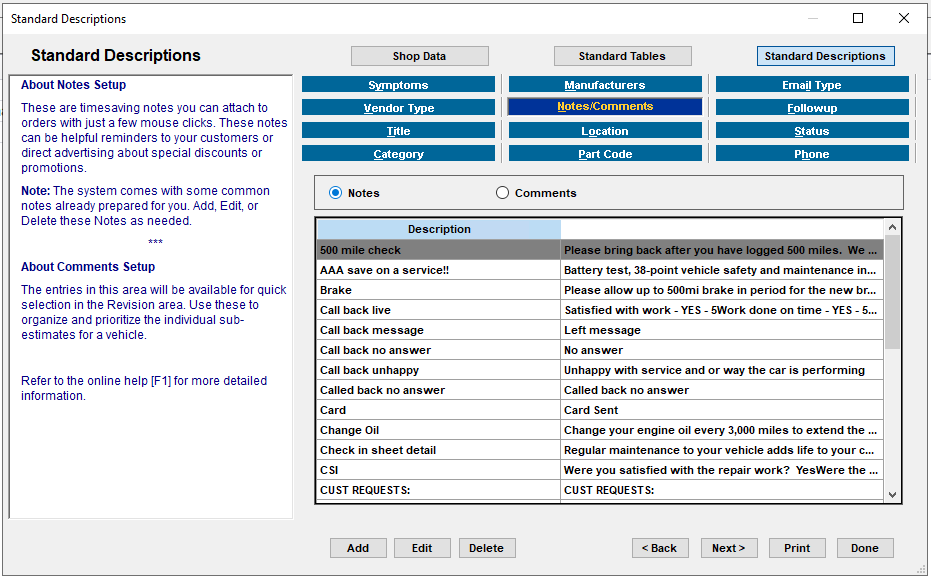
Go to Setup > Standard Descriptions > Notes/Comments and then select Add or highlight the note you wish to edit and select Edit. You can also double click the note to open the edit window.
Can I set my revisions to not include tax/fees?
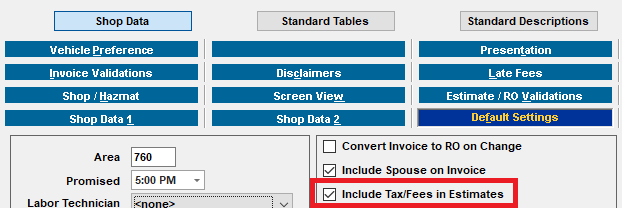
Yes, go to Setup > Shop Data > Default Settings > Include Tax/Fees in Estimates
What is current order variance and what does checking the box do?
An order’s estimate value is set when an order is changed into an Approved RO or when a revision is sold to the order. After this estimate value is determined, any differences between the invoice value and the estimate value will show as current order variance. Checking the box represents including any price changes to the order into the total of the revision that is sold.
What does the “Always Open All Revisions” Setting do
With this setting enabled, Manager SE will open all sub-estimate tabs when the revision tab is opened. If you close any sub-estimate tabs, then Manager SE will remember what sub-estimates were closed until Manager SE is closed.
Turning this setting off will make it so that Manager SE will not open all sub-estimate tabs when the revision tab is opened and will just open the tabs that were opened before.
Turning this setting off will make it so that Manager SE will not open all sub-estimate tabs when the revision tab is opened and will just open the tabs that were opened before.
