To ensure you have the latest version, you can choose from the three options below: A ,B, or C.
- Restart Manager SE to check for updates
- Close and open Manager SE on your host machine.
- If there is a newer version available, you will see a prompt with notes and the estimated time for the update to install. (see example below)
- Click “Download and Install”
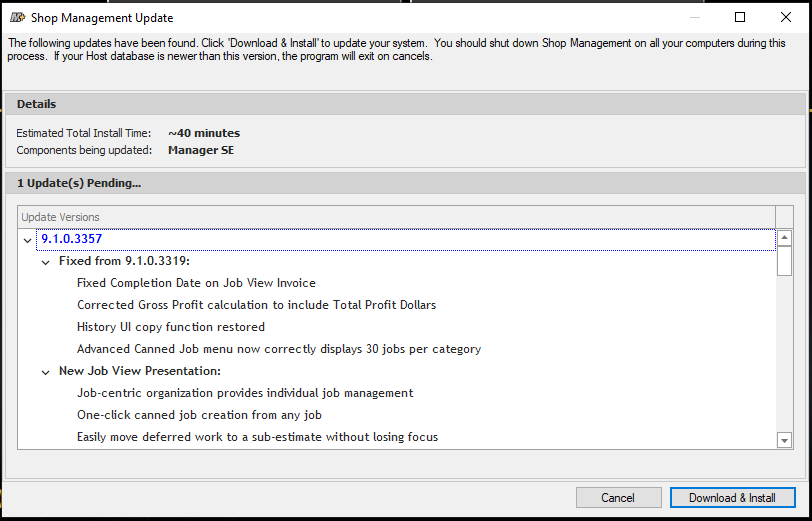
- Help menu at the top of ManagerSE
- Check for updates by clicking on the “Help” menu option.
- Then click “Check for Check for Updates.” (see below)
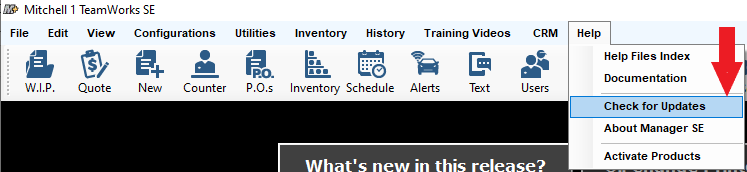
- If there is an available update, you will see a prompt with notes and the estimated time for the update to install. (see example below)
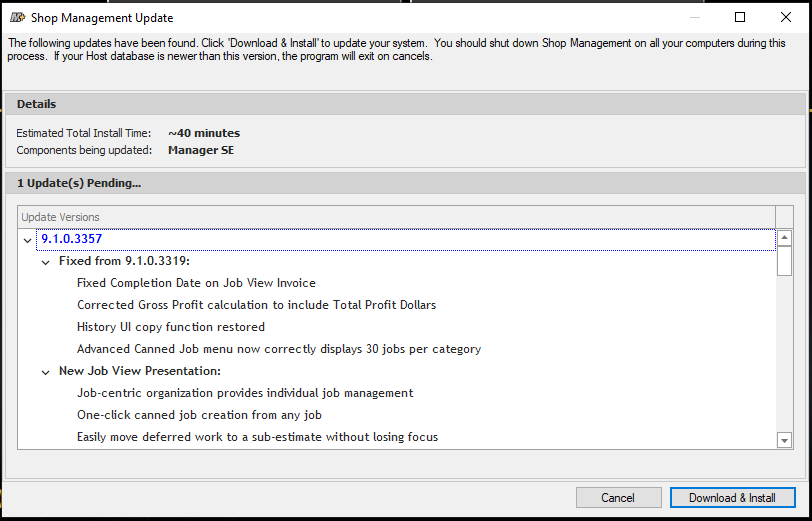
- Online at www.M1files.com
WARNING: This method does not provide patch notes prior to running that include the estimated time for the update to install.- Using a web browser, go to www.M1files.com.
- Then download & RUN the latest version from line 1 on your HOST MACHINE.
