To activate your license please follow these steps:
1. Go to “Help” along the top of Manager SE > “Activate Products.”

2. Confirm or Enter Your Account Number by Clicking the Edit button next to Account Number area:

Note: Make sure your account number is correct. The example number here is 0000000
With the Account Number Entered, now Click on the Edit Button in the Activate Products Section of the Window:

3. Click the “Activate” button > and “Done.”

See example:

After you click the Deactivate All License you should now be able to click Activate.
4. Once you click Done, close out the next window by clicking the X.

5. Click “Yes” to the “Activation Restart” window. This will not restart the computer, just the Manager SE.
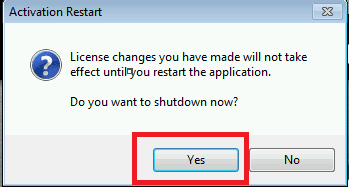
You should now have an active license.
If you continue to have license activation issues please call our Technical Support department.
Technical Support can be reached at 888-724-6742
Our hours of operation are Monday through Friday between 5:30am to 4:30pm Pacific Time.
